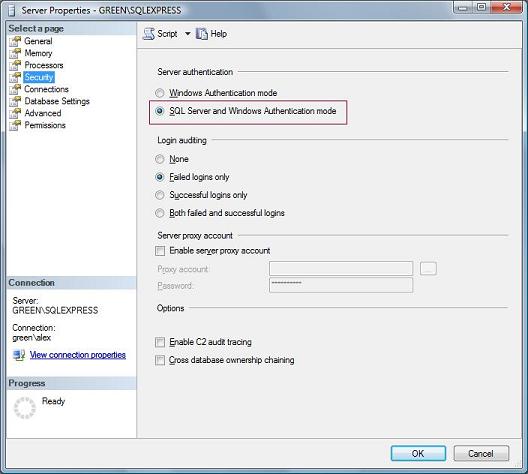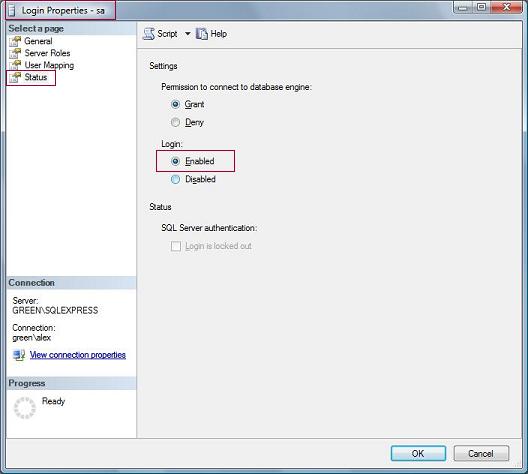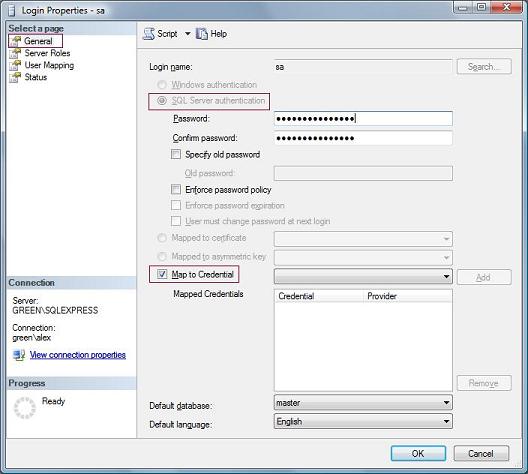| 1. |
Download SQL Server
If you don't have SQL Server, you can download it
here
. Make sure you download the one with management tools.
|
| 2. |
Switch to SQL Server and Windows Authentication mode
The installer uses a database account to create the nService4 database. If your
SQL Server uses Windows Integrated Authentication, the installer will fail to create
the nService4 database.
|
| 3. |
Enable the "sa" account and set a password
If your SQL Server previously used Windows Integrated Authentication, the "sa" account
is disabled. Please enable it. Also make sure it has a password. Otherwise the Installer
would not continue.
|
| 4. |
Switch back to Windows Integrated Authentication
After nService is installed, if you'd like, you can switch back to Windows Integrated
Authentication. If you do that, make sure you modify database connection string
in nService4/web.config. Replace the "User ID=... Password=..." with "Trusted_Connection=Yes".
|
|
|